
Lackawanna County
Commonwealth of Pennsylvania
Progressive Changes for Economic Growth

Lackawanna County
Property Reassessment
The Lackawanna County countywide reassessment is now complete. If you have any questions or concerns, please contact:
Lackawanna County Assessor’s Office
Lackawanna County Government Center
123 Wyoming Avenue, 2nd Floor
Scranton, PA 18503
Email: [email protected]
Watch a Full Recorded Demo
Cards Module
Click to Edit
Use the Variables Section on right to change the image. Look for Cards Top Left Image, then add the URL for your image into the box provided. You can use any image from any source: TylerTech.com, Marketo Design Studio, etc.
Click to Edit
Use the Variables Section on right to change the image. Look for Cards Top Right Image, then add the URL for your image into the box provided. You can use any image from any source: TylerTech.com, Marketo Design Studio, etc.
Click to Edit
Use the Variables Section on right to change the image. Look for Cards Bottom Left Image, then add the URL for your image into the box provided. You can use any image from any source: TylerTech.com, Marketo Design Studio, etc.
Click to Edit
Use the Variables Section on right to change the image. Look for Cards Bottom Right Image, then add the URL for your image into the box provided. You can use any image from any source: TylerTech.com, Marketo Design Studio, etc.
Quote Module: PSAP consolidation has demonstrated cost savings amount political entities via shared equipment, personnel, and phisical facilities.
Donald Harpster
IT Coordinator, Stark County Sheriff's Office, Ohio

Lackawanna County
Property Reassessment
The Lackawanna County countywide reassessment is now complete. If you have any questions or concerns, please contact:
Lackawanna County Assessor’s Office
Lackawanna County Government Center
123 Wyoming Avenue, 2nd Floor
Scranton, PA 18503
Email: [email protected]
Thank you for reaching out. Check your email for details.
Want more information?
Change the backgound image with "Block Left Background Image" and change the color with "Block Left Color"
Download NowHave questions?
Change the backgound image with "Block Right Background Image" and change the color with "Block Right Color"
Ask a QuestionChecker Board Module: First Row
Edit the text in this module just like a Word Doc: Use italic, bold, embed images, videos, links, add or remove the button. There are 4 rows total, two are hidden by default. PLEASE NOTE: To turn on the hidden rows, use the toggles Board Third Row Section & Board Fourth Row Section Add a link to the image using the variable Board First Row Link.
View ProjectChecker Board Module: Third Row
Edit the text in this module just like a Word Doc: Use italic, bold, embed images, videos, links, add or remove the button. There are 4 rows total, two are hidden by default. PLEASE NOTE: To turn on the hidden rows, use the toggles Board Third Row Section & Board Fourth Row Section Add a link to the image using the variable Board Third Row Link.
View ProjectChecker Board Module: Fourth Row
Edit the text in this module just like a Word Doc: Use italic, bold, embed images, videos, links, add or remove the button. There are 4 rows total, two are hidden by default. PLEASE NOTE: To turn on the hidden rows, use the toggles Board Third Row Section & Board Fourth Row Section Add a link to the image using the variable Board Fourth Row Link.
View Project
Checker Board Module: First Row
Edit the text in this module just like a Word Doc: Use italic, bold, embed images, videos, links, add or remove the button. There are 4 rows total, two are hidden by default. PLEASE NOTE: To turn on the hidden rows, use the toggles Board Third Row Section & Board Fourth Row Section Add a link to the image using the variable Board First Row Link.
View Project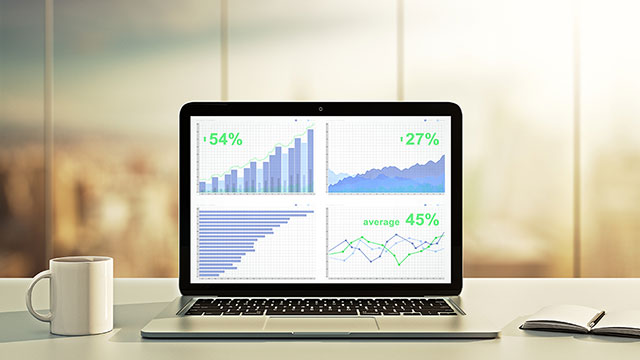
Checker Board Module: Second Row
Edit the text in this module just like a Word Doc: Use italic, bold, embed images, videos, links, add or remove the button. There are 4 rows total, two are hidden by default. PLEASE NOTE: To turn on the hidden rows, use the toggles Board Third Row Section & Board Fourth Row Section Add a link to the image using the variable Board Second Row Link.
View Project
Checker Board Module: First Row
Edit the text in this module just like a Word Doc: Use italic, bold, embed images, videos, links, add or remove the button. There are 4 rows total, two are hidden by default. PLEASE NOTE: To turn on the hidden rows, use the toggles Board Third Row Section & Board Fourth Row Section Add a link to the image using the variable Board First Row Link.
View Project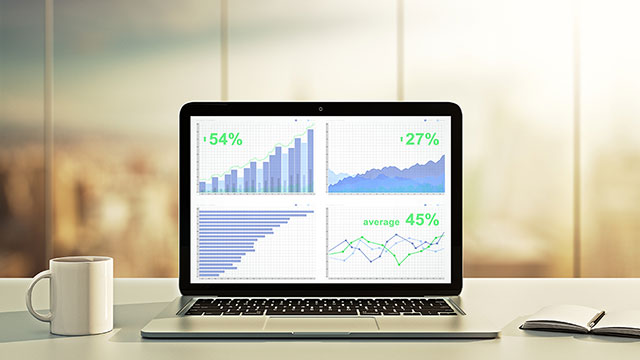
Checker Board Module: Second Row
Edit the text in this module just like a Word Doc: Use italic, bold, embed images, videos, links, add or remove the button. There are 4 rows total, two are hidden by default. PLEASE NOTE: To turn on the hidden rows, use the toggles Board Third Row Section & Board Fourth Row Section Add a link to the image using the variable Board Second Row Link.
View Project
Checker Board Module: First Row
Edit the text in this module just like a Word Doc: Use italic, bold, embed images, videos, links, add or remove the button. There are 4 rows total, two are hidden by default. PLEASE NOTE: To turn on the hidden rows, use the toggles Board Third Row Section & Board Fourth Row Section Add a link to the image using the variable Board First Row Link.
View Project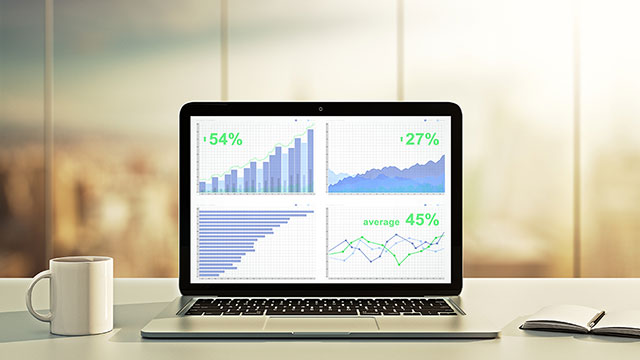
Checker Board Module: Second Row
Edit the text in this module just like a Word Doc: Use italic, bold, embed images, videos, links, add or remove the button. There are 4 rows total, two are hidden by default. PLEASE NOTE: To turn on the hidden rows, use the toggles Board Third Row Section & Board Fourth Row Section Add a link to the image using the variable Board Second Row Link.
View Project
Checker Board Module: First Row
Edit the text in this module just like a Word Doc: Use italic, bold, embed images, videos, links, add or remove the button. There are 4 rows total, two are hidden by default. PLEASE NOTE: To turn on the hidden rows, use the toggles Board Third Row Section & Board Fourth Row Section Add a link to the image using the variable Board First Row Link.
View Project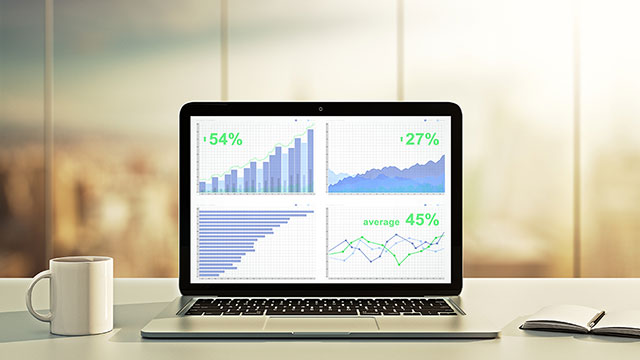
Checker Board Module: Second Row
Edit the text in this module just like a Word Doc: Use italic, bold, embed images, videos, links, add or remove the button. There are 4 rows total, two are hidden by default. PLEASE NOTE: To turn on the hidden rows, use the toggles Board Third Row Section & Board Fourth Row Section Add a link to the image using the variable Board Second Row Link.
View ProjectFooter Hero Module
Use the variable Footer Hero Image URL on the right to add your Image URL for the backgroud. Then, edit your text to match. You can change the alignment, color, style, remove the button, etc.